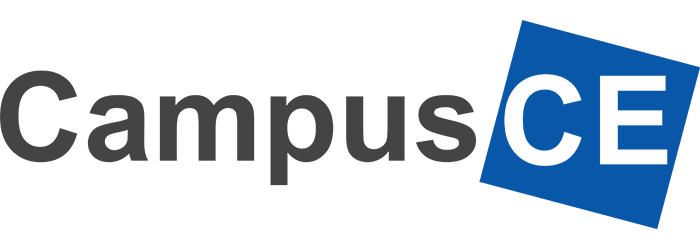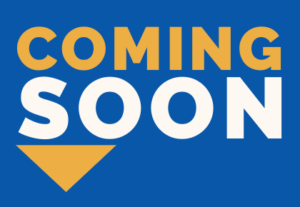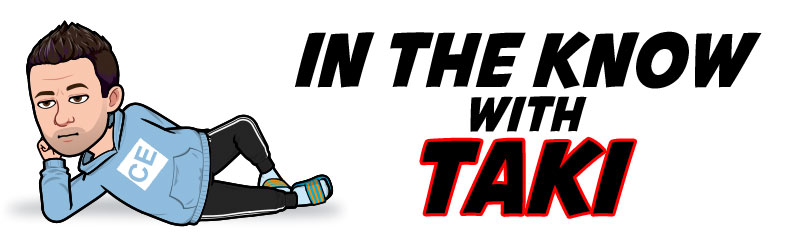Welcome to the March 2024 CampusCE Connections Newsletter!
Hello all! We have exciting things happening here at CampusCE. A lot of great new features have been added to the CampusCE ecosystem since January, and so I wanted to highlight those for you. If you are interested in learning more about any of these features or you would like to schedule a conversation with me about our consulting services and the ways we can help you to run your organization more efficiently and effectively, please contact us by sending an email to support.team@campusce.com.
Register Students Multiple Times in the Same Section
CampusCE has designed a new feature that allows administrators to register a student into the same section more than once in Registration Wizard.
For example, if a student wishes to purchase additional private tennis lessons, or more materials for an art class, an administrator can add those multiple times for the same section for the student. CampusCE is currently in the process of building this feature for the student website as well.
New URL Address Field Allows Over-riding a Category’s Link
For customers who have ever wanted one of their category links to go directly to a PDF document, or another website other than your CampusCE catalog, writing the HTML coding and a redirect has been difficult to manage. Now, administrators can simply enter a URL in the “Override Category URL” box and link directly to another site or document rather than opening a category page. Administrators can also choose if you want that URL to open in a new window or the same window.
Scanning code / Attendance Tracking
This functionality generates a unique code and scanner image for each enrollment record. The generated code is linked to a specific line item within a CampusCE order and can be effortlessly scanned using any browser-capable device. When scanned, a secure token is transmitted as part of the CampusCE customer-specific URL.
The CampusCE Express Service ensures real-time updates to the CampusCE system upon successful scanning, providing an immediate response with either a “Success” or “Fail” message. Subsequently, the roster scanner field and/or a date-specific attendance scanner field within the CampusCE database are updated.
Team Member Spotlight

Meet Sophia Nolas, our newest Support Team Member…
Sophia has a background in pure and applied mathematics. She has supported learners at many levels: taught Calculus 1 at Syracuse University, tutored high school math and SAT topics at C2 Education, and supported registration, reporting, and day-to-day program needs at Stony Brook University OLLI. She currently lives in Queens, New York, and loves constantly learning new things.
Mark your calendars!
Southern Regional Conference for
Learning in Retirement
The Southern Regional Conference for Learning in Retirement is set to take place from July 22 to July 24, 2024, and this year, it’s proudly hosted by the University of Kentucky Office of Lifelong Learning. If you haven’t experienced this conference before, we strongly encourage you to attend. It’s an inclusive event open to all lifelong learning program staff, members, and volunteers.
We’re thrilled to announce that our team of CampusCE professionals will be in attendance as well! We’re looking forward to connecting with you during the event.
Please reserve the morning of July 22, to join us and other CampusCE lifelong learning customers for a special gathering. We’ve secured a meeting room where we can convene before the conference kicks off. While we’re still finalizing the agenda, rest assured it will be a mix of engaging and educational activities. Stay tuned for more details!
Let us know if you would like to join the CampusCE team on the morning of July 22, by clicking the JOIN US button.
We hope to see you there!
Tim,Taki, Michelle, and Marsha
Did you know that CampusCE recommends organizations reach out to our Support Team around a week before going live with a new semester to schedule a call? The purpose of this call is to give organizations the chance for CampusCE Support experts to look over items and settings in your system to make sure everything is correct and looks good before taking the first registration. This 30-minute call can help ensure a smooth first day of registration, and includes topics like Groups, Order Processing, Publishing items, Courses and Sections, the “Add to Cart” button, etc. This service is free to our users.
The CampusCE team also has a Pre-flight Checklist in the Documentation Knowledgebase portal for organizations to review: https://support.campusce.com/hc/en-us/articles/8441993713684-Pre-registration-Checklist-for-Membership-Group-Functionality. This checklist is not only for organizations that use the Group functionality. It is a great checklist that can be used as a reminder for settings like updating a term, publishing a term, or checking to show the Add to Cart button to section templates. For more information on this Support Team service, simply submit a ticket to support.team@campusce.com.
Corporate Education
CampusCE continues to evolve to fully serve the up-and-coming requirements of all types of non-traditional higher education programs. Demand for dual credit management, matriculation tracking, SIS integrations, and stacked credentials / apprenticeships is a top request from corporate, workforce, and professional development education programs. Client funding for non-degreed or dual credit programming is often tied to completion, and these metrics necessitate easy to pull reports and data transparency across systems.
CampusCE’s Banner API integration, PeopleSoft API integration, Workday integration, Salesforce integration, dual credit management, and stacked credentialing options are in demand by system IT teams and senior leadership. If your college or university is tasked with tracking dual credit or corporate education programs and interested in sharing data between CampusCE and enterprise systems, please know we can help. Banner, PeopleSoft, Workday and Salesforce integrations with CampusCE is all available, and clients can opt in to these integrations at any time. Email solutions@campusce.com to set up a consulting conversation with our team.
Troubleshooting when a student has difficulty on your student site can be quite easy. These are the steps the CampusCE team takes when we receive a support ticket.
Example Problem:
The student has not paid for the class and cannot go back onto the site and pay for this order.
- Find out from the student if there was an error received, what that error said or what and when during the process did this issue occur.
- Go to your DEV admin site.
- Open that student’s profile and copy their username.
- Open your Dev student site and log in as this student using their username and the DEV site password (If you do not know that password, CampusCE Support can provide that for you through a text message).
- After you have logged into the student site, click on the “My Account” option, then the Make a Payment option and see if you can reproduce the issue they are having.
This is the process CampusCE Support follows once we receive the information from your ticket. Many times, it can be just a matter of providing a bit more direction in the Order Processing email as to how the student can accomplish this. For example, telling them to click on My Account after signing in and clicking on Make a Payment (if you have this feature) instead of trying to add the item back into their cart. Remember, once an order has been created with that class, no matter what the status, Registered Not Paid or Pending, the student cannot create a new order for that class.
By using the DEV sites and logging in as a student, you will get a firsthand look and be able to offer a solution directly.
- If your students do not pay at the time of registration, the status of the items on the created order can be either “Registered Not Paid,” or “Pending.”
- “Registered Not Paid” holds a seat for the student until payment is made, either through the “Make a Payment” option or connecting with administrative staff to enter the payment.
- “Pending” does not hold a seat, which allows another student the opportunity to take that seat. In this case, staff can do three things: 1) Change the status to “Not Registered,” click the Update button and then the Email Button in Order Detail; 2) Contact the student directly to get the payment and change the status of the item(s);
- Change the status to “Registered Not Paid” and have the student go back online to use the “Make a Payment” option.
- CampusCE can also make the “Waitlist” status a completed status on your behalf, so these orders no longer show as “Process Pending.”
Let the CampusCE Support Team know if you would like to make any changes to these statuses.